
For those of us who get little red envelopes today, happy new year!

For those of us who get little red envelopes today, happy new year!
I’m a big fan of logic puzzles. Normally, we only get asked these kind of questions during interviews but they are pretty fun to think about outside of an interview setting.
Here we go:
There are 100 doors in a long hallway. They are all closed. The first time you walk by each door, you open it. The second time around, you close every second door (since they are all opened). On the third pass you stop at every third door and open it if it’s closed, close it if it’s open. On the fourth pass, you take action on every fourth door. You repeat this pattern for 100 passes.
Question: At the end of 100 passes, what doors are opened and what doors are closed?
Snaps if you can figure it out. (No googling allowed!)
Update:
See answer below:
So, there are many ways to approach this problem.
Here’s how I went about solving this puzzle. There are two states a door to be in, opened or closed. On each pass of a door, the door’s state is toggled. Since all the doors starts off closed, we can say if we visit a door an even number of times, the door will be closed. If we visit the door an odd number of times, it will be opened in the door. Let’s see this in action with 5 doors (O = Opened, C = Closed)
| Pass # | Door 1 | Door 2 | Door 3 | Door 4 | Door 5 |
| Initial | C | C | C | C | C |
| Pass 1 | O | O | O | O | O |
| Pass 2 | O | C | O | C | O |
| Pass 3 | O | C | C | C | O |
| Pass 4 | O | C | C | O | O |
| Pass 5 | O | C | C | O | C |
One thing to note is once we pass door X X times, we never will have to toggle door X again. For example, once we pass door 10 on the 10th pass, on the 11th pass and subsequent passes, we will never have to revisit doors 10 and all the doors before 10.
Looking at the 5 doors shown in the table above, we see that only door 1 and door 4 are left open. They will remain open for the rest of the passes to 100. What’s special with 1 and 4? What makes us visit a door an odd number of times versus an even number of times? Let’s look what made us close door 2, 3, and 5 and open 1 and 4.
On the first pass, we opened all of the doors because it was the 1st pass.
Here we know door 1 is going to remain opened.
On the second pass, we closed all of the doors with numbers that were even or divisible by 2. (doors 2, 4, 6, 8, etc)
Here, we know door 2 is going to remain closed.
On the third pass, door 3 gets closed and remains closed.
On the fourth pass, door 4 gets reopened and remains opened.
On the fifth pass, door 5 is closed.
The factors of 1 are 1 and itself. It has one factor
The factors of 2, 3, and 5 are 1 and themselves. They have two factors.
The factors of 4 are 1 and itself, as well as 2. 4 has three factors.
Didn’t we say if we visit a door an odd number of times, it remains open?
It turns out the number of factors a number has is the same number of times we visit it.
If a number has an odd number of factors, we visit it an odd number of times.
If a number has an even number of factor, we visit it an even number of times.
So, the big question is what numbers have an odd number of factors?
Looking at 1 and 4 gives us some insight. Both numbers have factors that are performing double duty.
1 has 1×1 and 4 has 2×2. While factors come in pairs, we only count these factors that are performing double duty as one.
What do we call numbers that have factors that perform this double duty? Perfect squares.
The answer is doors 1, 4, 9, 16, 25, 36, 49, 64, 81, 100 are opened. The rest are closed.
As a developer, there are certain UNIX commands you find yourself typing repeatedly. Whether it’s to debug a production issue or just modifying some files, these commands have helped me do my job time and time again. Here’s my top 8:
grep <options> <pattern> <files>grep -n Exception production.log
production.log that contain the string ‘Exception’tail <options> <file>tail -fn100 production.log
ssh -p<port> <username>@<hostname>ssh -p1234 theo@production
scp -P<port> <source> <target>scp -P1234 /home/theo/myfile.txt production@/home/jsmith
myfile.txt from /home/theo to the server named production under /home/jsmithrm <options> <file>rm -rf mydir
ps <options>ps aux
I use lots of these commands in combination. For example, if tomcat seems to hang and won’t properly shut down I would do the following:
>> ps aux | grep tomcat
I would then take the pid of tomcat and run:
>> kill -9 <tomcat-pid>
Now you may be wondering why the “Top 8”, why not “Top 10”. Well, because 8 is the new 10 and those are all UNIX commands I know :).
What are some of the commands that you use to get through the day?
Thanks to the WordPress plugin found here, I’ve been able to import my old blogger posts to WordPress. So far, it’s looking good!
After graduating college as a computer science major and preparing to enter the work force, I found that there is a big gap between what you learn in college and the practice of being a software engineer.
In college, you learn the the basics of data structures, OOP, and algorithms. But being a software engineer is so much more than that. At my first job out of college, I was lucky enough to be a part of a great team of engineers. They understood the value of best practices, introducing me to design patterns, the power of open source, and how to approach hard problems.
However, it was very one dimensional. While I improved my technical experience, I really didn’t get a chance to be exposed to other perspectives. What I mean is it was very much like college again. My work was my own work. I studied, researched, and provided answers. I didn’t really collaborate with my coworkers. I was given an assignment and an estimated deadline and I would do it kind of like homework.
At my second and current job, I’ve been introduced to and been practicing agile software development, more specifically Scrum, on a daily basis. I’ve seen the HUGE personal benefits that a software engineer, like myself, can take away from developing software this way.
I’ll break it down through what is known as the four values of Agile Software Development.
Individuals and interactions over processes and tools
While being exposed to version control, bug tracking, and continuous integration systems is great for a resume, working with other human beings is much more rewarding and fun. You develop strong relationships and you are able to learn so much from other people’s experiences and perspectives. Pair programming has helped me develop a better understanding of what I don’t know and an even stronger understanding of what I already know. And it’s not only other developers you develop these relationships with. As requirements change, you interact with people from marketing, product, legal, qa, project managers, designers, and the list goes one. This is something you would never get as a programmer at an IT shop that practiced something like the Waterfall method for development, especially early in your career. You will be pigeon-holed into just being code monkey by the time the requirements get to you. Being able to interact with different types of people allows you to grow your network and it exposes you to different aspects of a business.
Working software over comprehensive documentation
As developers, we just like to get things done. We have a tendency to measure productivity with written code. With agile, we can embrace this 100%. I get to concentrate on writing bug fixes, add new features, refactor code, improving the build process rather than documenting some API that no one will ever need since the code is self-documenting. I take great joy in actually doing what I love doing and that’s coding. However, it is a fallacy to interpret this value to mean I don’t have to document anything. But whenever there is no documentation, don’t blame agile. Just rely on the first value and ask someone what that method does.
Customer collaboration over contract negotiation
Developers don’t usually have face to face time with actual paying customers. Usually the “customer” is some other department in the company asking for a new development feature. The main point to be made here is that you want to engage the stakeholders. Not only do you develop relationships, you gather in-depth knowledge of what problems other people are facing on a daily basis. Understanding requirements is often the most difficult part of developing software. As requirements change, with constant engagement from the customer you have a better chance at meeting those requirements. The other piece of this value has to do with deadlines. Contracts are hard deadlines. In the software development, with all its moving pieces, it’s pretty silly to commit to arbitrary dates six months from today. But if you engage stakeholders into your development process, they have clear visibility into the progress of the project. You don’t have to make excuses for why the project is late. They already know what you’re working on and where you are. How does this benefit you? Well, you get to deliver software that actually meets the customer’s needs. Who’s the rock star now?
Responding to change over following a plan
Nothing is ever set in stone. Being able to respond to the evolution of a project is critical to a project’s success. If you are able to learn to design programs that have the flexibility to adapt to your business, that is one awesome accomplishment. It’s a great feeling to be able to say to a product manager that his requested change is already supported by the system, it’s just a configuration change. The language you are using now is most likely not the one you will be using in the future, if you choose to remain a developer. Being able to respond to this change in sought after skills will benefit you well.
Through agile development, I’ve been able to deliver working software time and time again. I’ve been exposed to all different aspects of the business. I’ve learn what I like and don’t like to do. I’ve learn what pieces of business I’m interested in and the pieces I don’t care much for. I’ve developed some really good working relationships. I’ve tackled some hard problems. I’ve learned to respond and adapt to the change and turmoil of a startup.
Most importantly, I still feel I’m growing as a developer. I honestly believe the best thing a developer can do in their career is to always be learning. Everything else will follow.
Wiki wiki wiki. Neat-o!
In the previous post, I described how to get your Java SDK installed on your machine. In this piece, I’ll lay out how to get your tomcat instance up and running.
Let’s setup our JAVA_HOME. While you can set this setting in many places, I decide to stick it in bash.bashrc.
My Java installation from apt-get put Java under /usr/lib/jvm/java-6-sun.
sudo vi /etc/bash.bashrc
Enter in:
# set JAVA_HOME environment variable JAVA_HOME=/usr/lib/jvm/java-6-sun
Save and quit vi. Log out and log back into your console and you should be able to do
>>echo $JAVA_HOME /usr/lib/jvm/java-6-sun
I went through the initial attempt of installing tomcat from apt-get. This resulted in a successfully download of all the files, but I wasn’t able to get tomcat to start up. Not only that, it installed tomcat and created symbolic links everywhere and there were permission issues galore. Thanks to the beauty of slicehost, I just rebuilt my machine from my previous snapshot (luckily I made a snapshot after the previous post).
So, I decided to just download and install tomcat manually. I decided on apache-tomcat-5.5.25.
To get started, download the tarball and extract it somewhere.
wget http://apache.cs.utah.edu/tomcat/tomcat-5/v5.5.25/bin/apache-tomcat-5.5.25.tar.gz tar xzvf apache-tomcat-5.5.25.tar.gz cp -R apache-tomcat-5.5.5 <PATH_TO_TOMCAT_INSTALL>
You will need to go to the bin directory and set some file permissions so you can execute some of the files.
cd <PATH_TO_TOMCAT_INSTALL>/bin sudo chmod a+x *.sh
It’s a probably good time to see if things are looking good. So try,
>> ./version.sh Using CATALINA_BASE: /usr/share/tomcat Using CATALINA_HOME: /usr/share/tomcat Using CATALINA_TMPDIR: /usr/share/tomcat/temp Using JRE_HOME: /usr/lib/jvm/java-6-sun Server version: Apache Tomcat/5.5.25 Server built: Aug 24 2007 05:33:50 Server number: 5.5.25.0 OS Name: Linux OS Version: 2.6.16.29-xen Architecture: amd64 JVM Version: 1.6.0-b105 JVM Vendor: Sun Microsystems Inc.
Sexy. Let’s go ahead and try to startup tomcat.
./startup.sh
By default, tomcat should be running on port 8080. (If you tried to install from apt-get, it’s setup on port 8180)
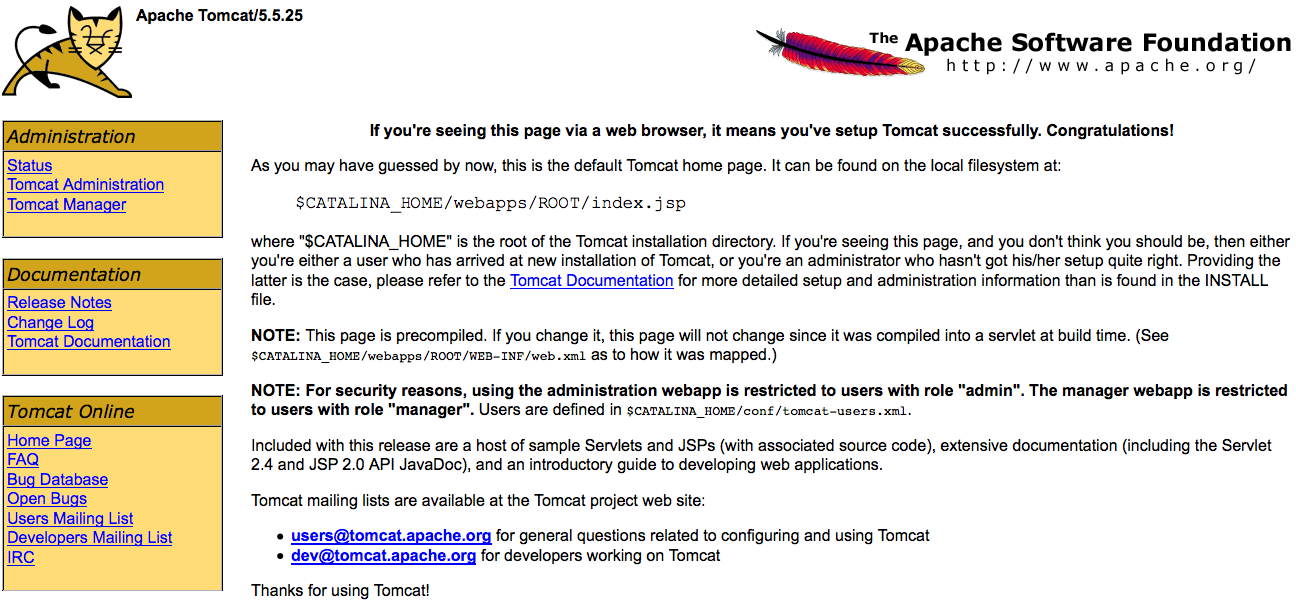
sudo vi conf/tomcat-users.xml
We need to setup a manager role to see the tomcat status page:
<tomcat-users> ... <role rolename="manager"> ... <user username="admin" password="mysecretpassword" roles="tomcat,manager"> </tomcat-users>
Restart tomcat and confirm you can log into the Tomcat status page and we’re done!
TODOS:
When I first got my slice, I had it setup with java and tomcat. Apparently, I updated or rebuilt my slice and forgot to install those two again. Too bad I didn’t take good notes because I totally forgot how to do it.
So this time, I’m going to document it via this post.
I am currently running Ubuntu Feisty (v. 7.04). You can find out what version you’re running by running the following command:
cat /etc/issue
The usual apt-get command allows me to install sun-j2re1.4. That’s not very helpful if I want to compile java code off of my slice or set it up to be a continuous build server. I remember that I had to add a specific repository in order to be able to install the Java SDK via apt-get. After some digging around, I came up with the following:
sudo vi /etc/apt/sources.list
Paste the following into the file:
deb http://archive.ubuntu.com/ubuntu feisty universe multiverse deb-src http://archive.ubuntu.com/ubuntu feisty universe multiverse
The Ubuntu docs recommend enabling the universe/multiverse security/updates repositories to prevent version mismatches during installs or upgrades but I didn’t run into any issues proceding without them.
Save and exit out of vi.
Next, run
sudo apt-get update
apt-get should be pulling down an updated list of installable packages. So if you type
sudo apt-get install sun-j
and then hit TAB, you should get a list of installable sun packages.
I decided to install Java 6.0 SDK.
sudo apt-get install sun-java6-sdk
It will begin to download and install the SDK. You will have to accept a license. Just hit TAB to get select “OK” and hit enter.
Once it completes, you should be able to confirm the JDK was installed successfully.
>> javac -version javac 1.6.0
The next post will lay out steps to install Apache Tomcat.
In the previous post, I quickly created a widgetized blog feed. However, the dynamically generated HTML included links that would open in the same window that the links was on. Under normal circumstances, this is the best user experience. However since Clearspring generates HTML-based feeds in an iframe, clicking on any of the links in the widget caused the page to be rendered in the small, confined space of 300×236 pixels.
I know I could have used document.getElementsByTagName('a') but I was wondering if there was a nicer way to grab all the links on a page. Googling around pointed me to this post. I can get all the links on a page by using document.links, which returns an array of the links on a page as DOM objects. I haven’t tested this on all browsers, but that’s pretty sweet.
Here’s the code in it’s entirety to make all links on a page open up in a new window:
<script type="text/javascript">
var links = document.links;
for( var i = 0 ; i < links.length ; i++ ) {
links[i].setAttribute('target','_blank');
}
</script>
I came across a Clearspring back a months ago when they were TechCrunch’d and more recently, I came across Wigetized.com, made by a fellow slichoster.
I wanted to try out both and I thought it would be interesting to combine the powers of both services.
I created my widgetized blog feed from wigitized.com, created a widget cname, updated my apache2 config, created a new directory, and pasted in the generated wigetized html into a new file. Oh, and I bounced apache2.
And TA-DA! A widgetized feed!
Next step was to create a new Clearspring Widget from this. Clearspring has done a good job of making this ridiculously easy. You have a couple of options of how to create widget (flash, HTML, js, image). I went with HTML since I had HTML was just to provide the URL to the HTML and a name for the widget.
Once I had the widget added to the Clearspring platform, all I really had to do was publish it and now I have a Clearspring tracked widget.