The longer I use iPhoto, the more I hate it. When I initially started using it, I would import photos but choose not to copy the originals to the iPhoto Library. In the past year or so, I’ve started to just allow iPhoto to copy the originals to the iPhoto Library. So now, I ended up with photos scattered all over the place. This was a pain to maintain and figure out where my photos were.
I decided that I want all photos to be in one place and if I was going to use iPhoto, I’m going to import by copying the originals to the iPhoto Library. Before I could get all of this to happen, I had to backup all of existing photos that were not in the iPhoto Library to an external hard drive. Planning on importing these photos over again from the external hard drive, I then deleted all of these photos through Finder. Going back into iPhoto, I still saw the thumbnails for the photos I just deleted. If I attempt to open any of them though, it complained it couldn’t find the original. What a mess. There doesn’t seem to be a way to refresh your iPhoto Library and it would remove photos it doesn’t have references to any more.
I figure the easiest way to get my iPhoto Library setup the way I want it is to start from scratch. So I went under my Pictures directory and renamed iPhoto Library to iPhoto Library.original. Opening up iPhoto again, you get prompted to search for your Library or create a new one. I choose create a new iPhoto Library and now I can begin importing my photos.
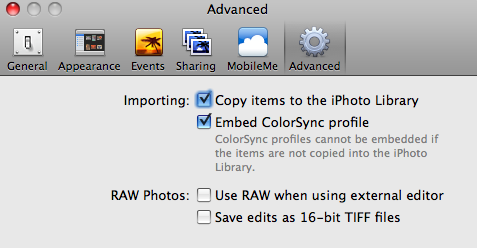
After making sure I have the option to copy items to iPhoto Library when importing, I can now import photos from my external hard drive.
Great! Now I have all of my scattered photos in iPhoto Library. But what about the photos I had imported to the original iPhoto Library ( the ones under iPhoto Library.original)? Well, there didn’t seem to be an easy way to import non-broken originals form one iPhoto Library to another from the GUI so I went to the command line.
All of the original photos that are imported to an iPhoto Library are under a folder called Originals. However, due to the way iPhoto manages the photos, this also includes the broken files that reference the photos I had deleted. Basically I wanted to get rid of all of these broken references before importing all of the photos from my original iPhoto Library to the new one I am creating. Here’s how I did it.
- Open up Terminal
- Change directory to the original iPhoto Library’s Originals directory (~/Pictures/iPhoto Library.original/Originals)
- The broken references aren’t actually symbolic links. They seem to be using extended file attributes to denote where the original file actually is (see
xattr). Since we deleted the actual photos, to identify these files type:find . -size 0
to get a list of all of the 0 byte files.
- To remove them:
find . -name "*.jpg" -size 0 -exec rm {} ;or if you want to just move them elsewhere:
find . -name "*.jpg" -size 0 -exec mv {} $dest ;where $dest is the path to where you want to move the files
- To delete all of the empty directories (that represent your events) for clean up purposes:
find . -depth -type d -empty -exec rmdir {} ;
Now your original iPhoto Library should only contain photos that were imported by copying the originals to the iPhoto Library.
To finish importing everything, open iPhoto, choosing your new iPhoto Library and import the Originals directory from the original iPhoto Library (~/Pictures/iPhoto Library.originals/Originals). You might have to copy this folder someplace else since the Import menu doesn’t allow you to specify going into the iPhoto Library.originals package.
After about 5 hours of battling with iPhoto, I think I finally have all of my photos reimported to a fresh iPhoto Library with no duplicates and broken file references. Having to do all of this really makes me think to just switch to something else. How do you guys feel about iPhoto? What are some good alternatives? Picasa anyone?